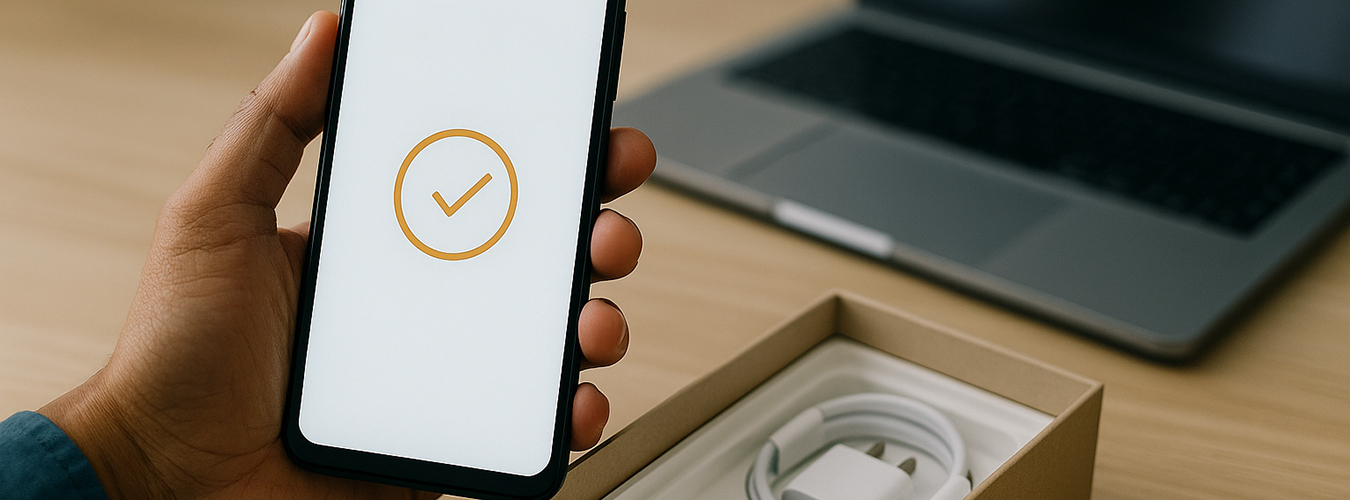
Rolling out mobile devices across a large workforce—whether it’s 50 or 5,000 units—can be a logistical nightmare when done manually. Traditional staging methods require IT teams to unbox, configure, and test each device one by one, eating up hours (or days) of valuable time and increasing the risk of setup errors.
Enter zero-touch deployment, a modern, cloud-based method that automates device provisioning from the moment it’s powered on. Whether you’re deploying Android tablets to retail stores or iPhones to remote field staff, zero-touch enrollment ensures every device is pre-configured, secure, and work-ready, without the need for IT to ever physically handle it.
In this post, we’ll break down how zero-touch works, where it adds value, and how to implement it to streamline your next enterprise deployment.

The traditional mobile device deployment challenge
For many IT teams, staging and deploying mobile devices is a painfully manual process. It typically starts with a stack of unopened boxes—each one representing a unit that needs to be unboxed, powered on, connected to Wi-Fi, enrolled in the right apps and policies, and tested for functionality. Now multiply that process by 100… or 1,000.
Setting up a single device manually can take anywhere from 15 to 30 minutes, depending on the complexity of configurations. For a rollout of 200 devices, that’s up to 75 hours of labor—time pulled away from higher-priority IT initiatives.
Manual staging is not only time-consuming, it’s prone to human error. Misconfigured settings, missing security policies, or skipped apps can lead to costly troubleshooting after deployment. Worse, inconsistent setups across devices create headaches for IT and frustration for end users.
This is where zero-touch deployment changes the game. By automating initial configuration and provisioning, organizations can eliminate repetitive tasks, reduce errors, and scale deployments efficiently. It’s a modern solution to an outdated, labor-intensive process—and a direct upgrade to traditional staging workflows.
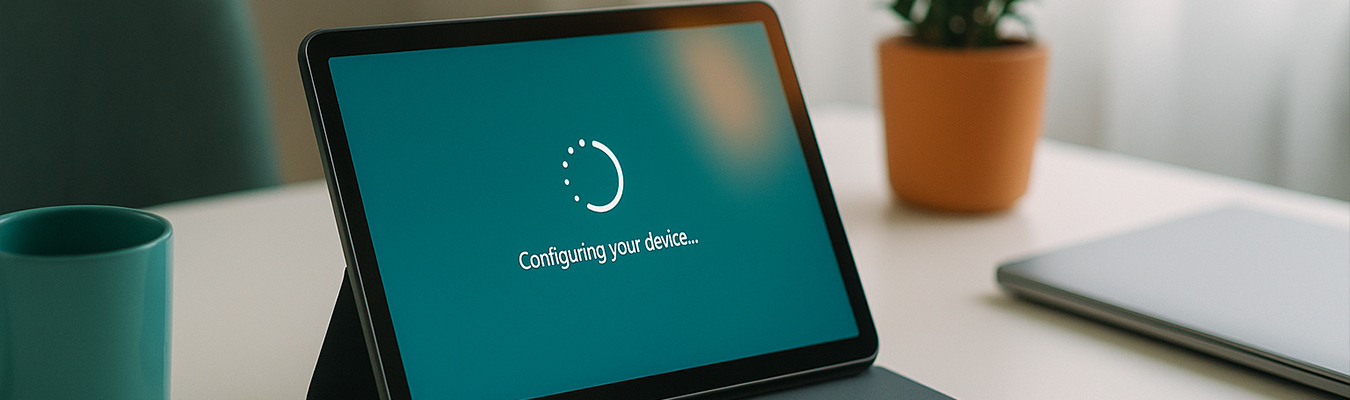
What is zero-touch deployment?
Zero-touch deployment is an automated provisioning method that allows mobile devices to be fully configured and ready for use the moment they’re powered on, without manual setup by IT.
Using platforms like Android Zero-Touch Enrollment, Apple’s Device Enrollment Program (DEP), and Microsoft Autopilot for PCs, organizations can pre-register devices through a cloud-based management portal. When a user first turns on the device and connects to the internet, it automatically contacts the enrollment server, downloads the assigned configuration, and applies settings, apps, and security policies.
This approach eliminates the need for hands-on staging, ensuring that every device receives a consistent, secure, and standardized setup. For large-scale or distributed teams, zero-touch deployment isn’t just a convenience, it’s a critical upgrade that accelerates rollouts and minimizes costly setup errors.

Benefits of zero-touch deployment for enterprise companies
Adopting zero-touch deployment improves the entire deployment experience for IT teams and end users alike. By automating setup, organizations gain immediate and measurable benefits:
- Faster Rollouts: Hundreds of devices can be deployed in parallel, reducing setup time by 50% or more. Employees simply power on their device and it self-configures, with no IT intervention needed.
- Consistency and Compliance: Every device receives the exact same approved settings, apps, and security policies. This eliminates the risk of configuration drift, helping ensure compliance across distributed teams.
- Reduced IT Workload: With automation, small IT teams can deploy significantly more devices—up to 5× more units than with manual methods—allowing staff to focus on exception handling and strategic tasks instead.
- Improved Onboarding Experience: For new hires—especially remote or hybrid workers—devices can be shipped directly to their home. They unbox, connect to Wi-Fi, and are ready to work in minutes, with no support calls required.
These advantages help to build a more scalable, resilient deployment strategy. Next, let’s break down how zero-touch deployment works step by step.
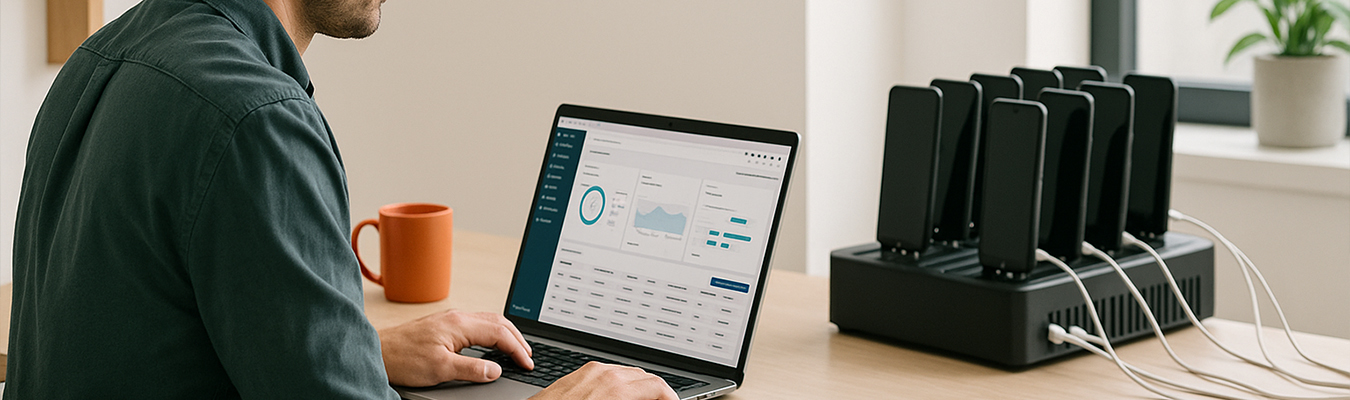
How zero-touch deployment works (step-by-step)
Implementing zero-touch deployment may sound complex, but it follows a clear, structured process. Here’s how modern IT teams roll out hundreds or thousands of devices with minimal manual work.
Step 1: Choose a compatible MDM or UEM platform
Zero-touch deployment depends on a Mobile Device Management (MDM) or Unified Endpoint Management (UEM) solution to define and enforce your configuration settings.
For Android, Zero-Touch Enrollment works in tandem with supported EMMs like VMware Workspace ONE, SOTI, or Microsoft Intune.
For Apple devices, DEP is managed through Apple Business Manager and linked to an MDM like Jamf or MobileIron. These platforms hold your “golden image” and deliver it to devices upon activation.
Tip: If you don’t have in-house MDM expertise, a managed MDM-as-a-Service (like PiiComm’s MDMaaS) can handle this setup and maintenance for you.
Step 2: Create standard configuration profiles
Your MDM becomes the control center where you define what every device should look like out of the box.
This includes:
- Wi-Fi settings and certificates
- Pre-approved enterprise apps
- VPN or network configurations
- Device restrictions and security policies (e.g., passcode, encryption)
- Branding, wallpapers, and lock-screen messages
- Remote management enrollment and supervision settings
This standardized configuration acts as your “gold image”, ensuring every device is staged exactly the same way—just as described in PiiComm’s Staging & Deployment Guide.
Step 3: Procure devices through authorized channels
Once your profiles are set, you’ll need to work with an authorized reseller or device vendor to ensure devices are properly registered to your organization’s zero-touch or DEP account.
For Android:
- You’ll provide your organization’s Zero-Touch Enrollment ID to the vendor.
- Devices are added to your account before shipping, associating their serial numbers with your MDM profile.
For Apple:
- Devices must be purchased through an Apple-authorized reseller and registered in Apple Business Manager (ABM) using your DUNS number.
This step is critical—if devices aren’t enrolled properly at purchase, they won’t receive automated configurations.
Tip: Always confirm enrollment status before devices leave the warehouse.
Step 4: Perform out-of-the-box setup for end users
When users receive their devices—whether shipped to a corporate site or direct to their home—they simply:
- Unbox and power on the device
- Connect to Wi-Fi or a mobile network
- Watch as the device automatically contacts the enrollment server (Google or Apple)
- Pulls down the correct MDM configuration
- Applies apps, settings, and security policies
In many cases, the only manual step is logging in with enterprise credentials (e.g., Microsoft Azure AD). The rest is automated, ensuring the device is work-ready in minutes.
Step 5: Monitor and support through MDM channels
As devices activate, your MDM console provides real-time visibility into the rollout:
- View which devices have checked in
- Confirm that profiles have been applied correctly
- Flag any devices that failed enrollment or are missing updates
- Push additional settings or remote commands if needed
Even with large-scale rollouts, IT teams may only need to manually intervene with a small handful of exceptions. This dramatically reduces setup time, support tickets, and deployment errors.
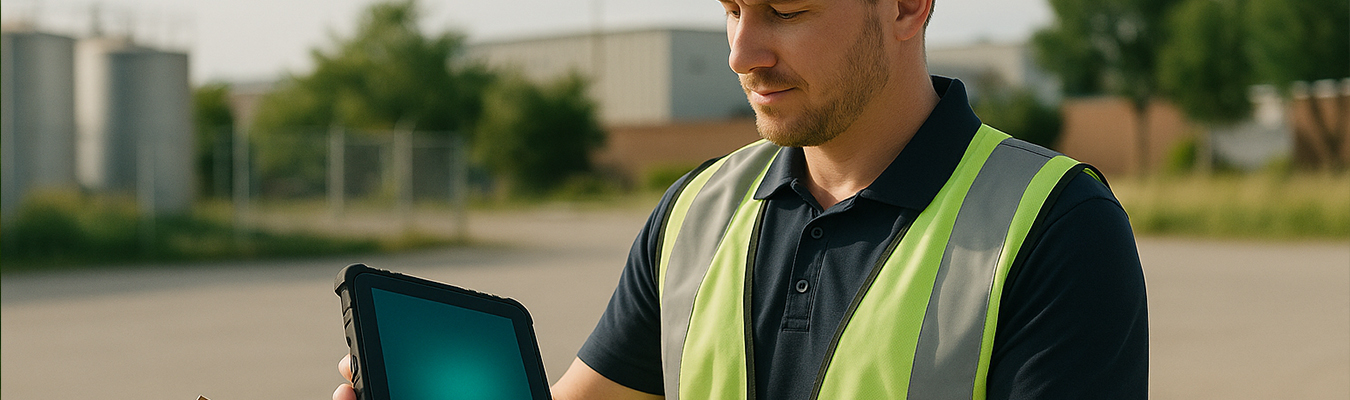
Zero-touch in action: sample deployment scenario
Let’s walk through a hypothetical scenario that illustrates the real-world impact of zero-touch deployment.
Imagine a field service company preparing to roll out 200 rugged tablets to its nationwide team of technicians. In the past, this deployment would have required three IT staff working full days to manually configure, test, and ship each device from a central office—easily over 60 hours of labor.
With zero-touch deployment, the company takes a smarter route. Their IT team preloads all required configurations into their MDM platform, including:
- Work order management apps
- VPN and Wi-Fi settings
- Security policies and remote lock features
They then partner with an authorized reseller to assign the tablets to their Android Zero-Touch Enrollment account during procurement. Devices are shipped directly to regional offices.
When a technician unboxes their tablet, all they need to do is connect to Wi-Fi. Within minutes, the device self-configures—no IT ticket, no on-site support, no delays. A single remote admin monitors the rollout via the MDM console.
The result? Faster deployment, fewer errors, and technicians who are productive on Day 1—exactly the outcome a strategic staging process aims to achieve.

Maintaining the zero-touch ecosystem beyond initial deployment
Zero-touch deployment is the foundation for ongoing lifecycle automation. When paired with a robust MDM solution, zero-touch enrollment unlocks continuous benefits that extend well beyond Day 1.
- Device replacements are simpler. When a device breaks or is lost, there’s no need to reimage or configure it manually. A replacement can be shipped directly to the user, and as soon as they power it on and connect to Wi-Fi, it automatically configures itself—just like the original. This minimizes downtime, which is especially critical in field service, logistics, and healthcare environments.
- Creates a more scalable workforce. As your organization grows or hires new staff, you don’t need to reinvent your deployment process. Zero-touch allows you to repeat your staging process at scale, delivering a consistent experience whether you’re deploying 5 devices or 500.
- Enables remote policy updates. Security policies, app updates, and configuration changes can be pushed remotely via your MDM—no need to physically handle devices. This ensures continued compliance and functionality across your entire fleet.
Zero-touch deployment is more than a time-saver. It’s a strategic enabler of device lifecycle management. By laying the groundwork for seamless replacements, updates, and onboarding, it reduces IT overhead and cuts support tickets long after deployment—aligning with the goals of sustainable, efficient enterprise mobility programs.

5 tips for implementing zero-touch deployments
While zero-touch deployment streamlines mobile staging, success depends on the details.
Here are some best practices for zero-touch deployment.
- Double-check enrollment at purchase. Work closely with your device vendor or authorized reseller to confirm that devices are registered to your Zero-Touch (Android) or Apple Business Manager (DEP) account before they leave the warehouse. One of the most common deployment headaches comes from devices arriving unassigned or unregistered, delaying setup.
- Pilot with a small batch first. Before rolling out to hundreds of users, test your configuration profiles on a small number of devices. This allows you to validate that all apps, settings, and policies deploy correctly, and gives your IT team time to adjust as needed.
- Have a fallback plan. Even with automation, things can go wrong. Prepare a manual configuration kit or process for rare exceptions—such as devices that fail to enroll or connect to Wi-Fi. Ideally, these should be a small minority of cases.
- Educate end users. While zero-touch is designed to be intuitive, brief your users with a quick start guide: “Power on the device, connect to Wi-Fi, and wait five minutes.” Setting expectations helps reduce unnecessary support tickets and confusion.
- Ensure network readiness. If you’re deploying devices in bulk, your network must handle the traffic. A sudden burst of 200 devices downloading updates and apps can overload your connection. Stagger deployments or prepare local caching solutions if necessary.
If you lack internal resources, a partner like PiiComm can manage your zero-touch setup, device procurement, MDM configuration, and even end-user support. This ensures everything is correctly staged and deployed without overburdening your IT team.
Want to learn more? Contact the staging and deployment experts at PiiComm today.